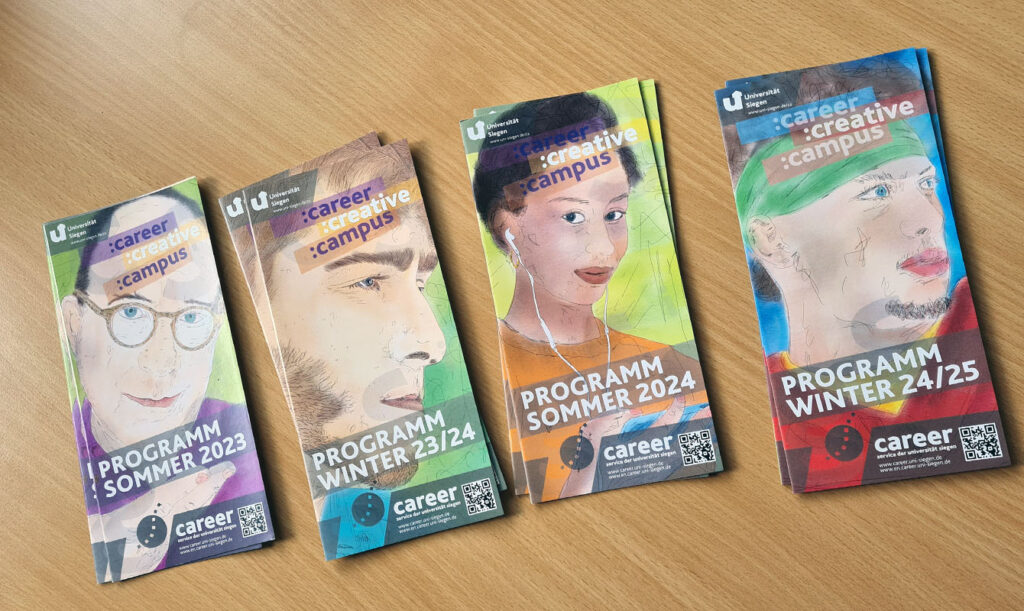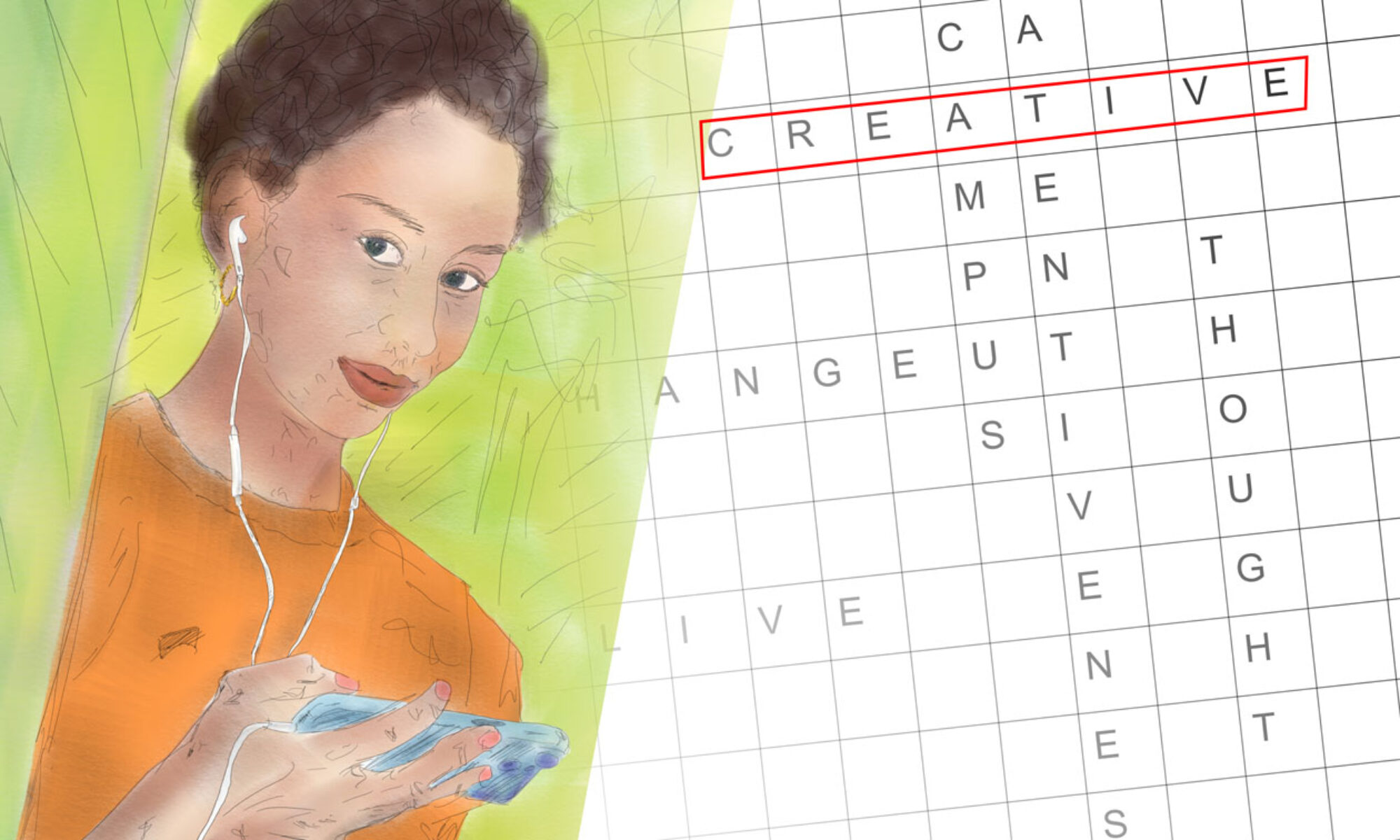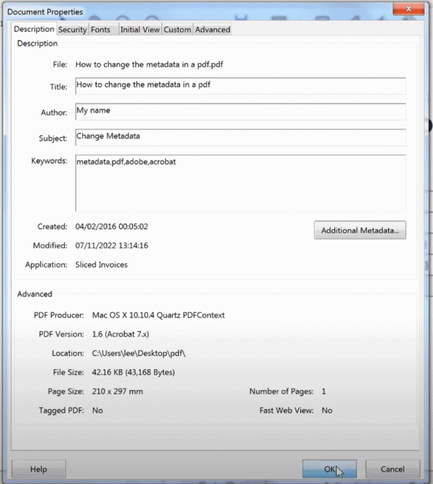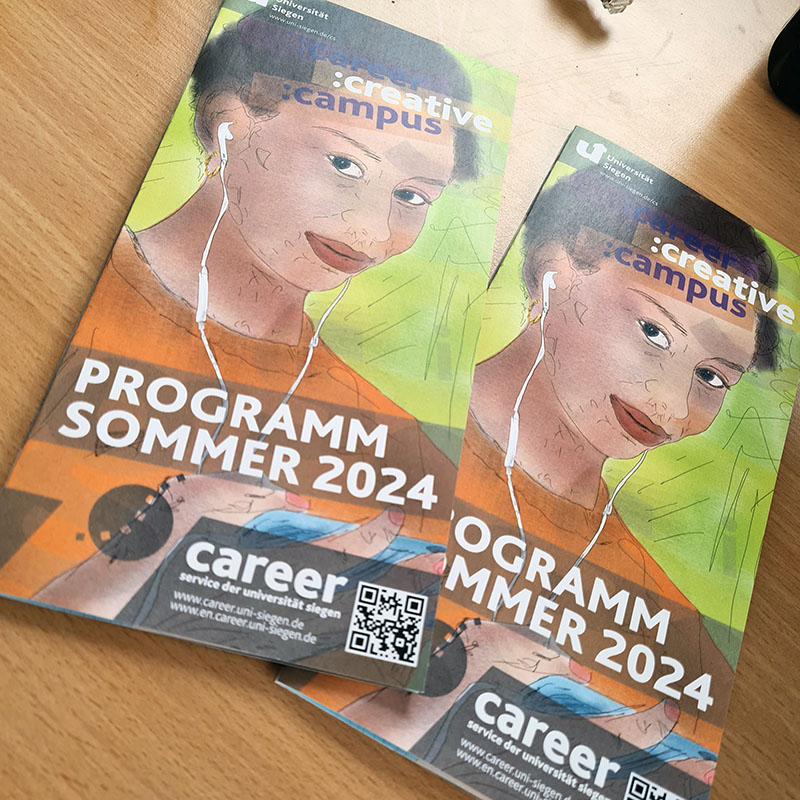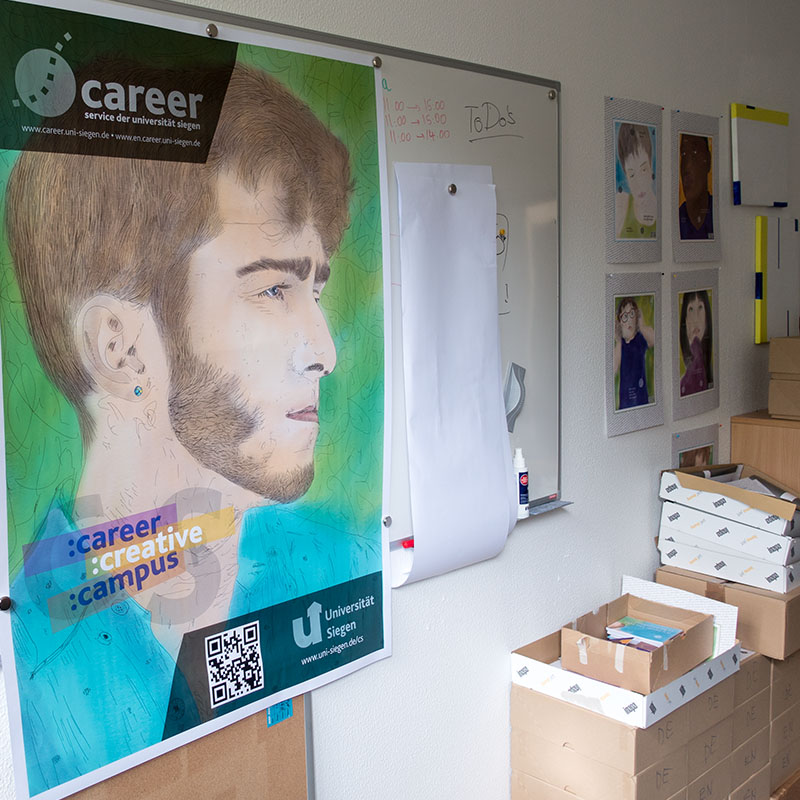International Summer Classes
001d-cI-FS1-en
career:IMPULS digital
What to know about “future skills”
Everything you have to know about the skills that help you to be successful in your professional career.
Things change quickly in the job market. The demands of the future are not always easily to understand. In this brief impulse seminar Marcellus Menke, head of Career Service at the University of Siegen, gives you an overview about the skills expected to be the skills of the future. Hands on information. Knowledge that helps you to make the right choice for your personal learning decisions.
Sept. 17, 2024, 12:00 to 13:00 online via WebEx.
Please apply via Unisono. The number of participants is limited.
002p-cI-FS2-en
career:IMPULS presence
What to know about “future skills”
Everything you have to know about the skills that help you to be successful in your professional career.
Things change quickly in the job market. The demands of the future are not always easily to understand. In this brief impulse seminar Marcellus Menke, head of Career Service at the University of Siegen, gives you an overview about the skills expected to be the skills of the future. Hands on information. Knowledge that helps you to make the right choice for your personal learning decisions.
Sept. 17, 2024, 16:00 to 17:00 in {Raumnummer}
This creative impulse-seminar takes place in person, in its center exchange and communication. Joining the online version of this Seminar beforehand is helpful but not mandatory.
Please apply via Unisono. The number of participants is limited.
003d-cI-SGM1-en
career:IMPULS digital
The secrets of the German job market
An individual access to start your career in Germany
A little bit confused what to do to enter the German job market? In the 50 minutes of this short impulse-seminar, Marcellus Menke, head of Career Service at the University of Siegen shows you how to develop strategies to find your individual way to the job that really suits you.
Sept. 18, 2024, 12:00 to 13:00 online via WebEx.
Please apply via Unisono. The number of participants is limited.
004p-cI-SGM2-en
career:IMPULS presence
The secrets of the German job market
An individual access to start your career in Germany
A little bit confused what to do to enter the German job market? In the 50 minutes of this short impulse-seminar, Marcellus Menke, head of Career Service at the University of Siegen shows you how to develop strategies to find your individual way to the job that really suits you.
Sept. 18, 2024, 16:00 to 17:00 in {Raumnummer}
This creative impulse-seminar takes place in person, in its center exchange and communication. Joining the online version of this Seminar beforehand is helpful but not mandatory.
Please apply via Unisono. The number of participants is limited.
005d-cI-R1-en
career:IMPULS digital
Four things you always wanted to know about resilience
In an increasingly turbulent world it is not so easy to feel safe and in your place. In the 50 minutes of this short impulse-seminar, Marcellus Menke, head of Career Service at the University of Siegen presents four things you should know about resilience and what you can do to benefit personally form it.
Sept. 19, 2024, 12:00 to 13:00 online via WebEx.
Please apply via Unisono. The number of participants is limited.
006p-cI-R2-en
career:IMPULS digital
Four things you always wanted to know about resilience
In an increasingly turbulent world it is not so easy to feel safe and in your place. In the 50 minutes of this short impulse-seminar, Marcellus Menke, head of Career Service at the University of Siegen presents four things you should know about resilience and what you can do to benefit personally form it.
Sept. 19, 2024, 16:00 to 17:00 in {Raumnummer}
This creative impulse-seminar takes place in person, in its center exchange and communication. Joining the online version of this Seminar beforehand is helpful but not mandatory.
Please apply via Unisono. The number of participants is limited.