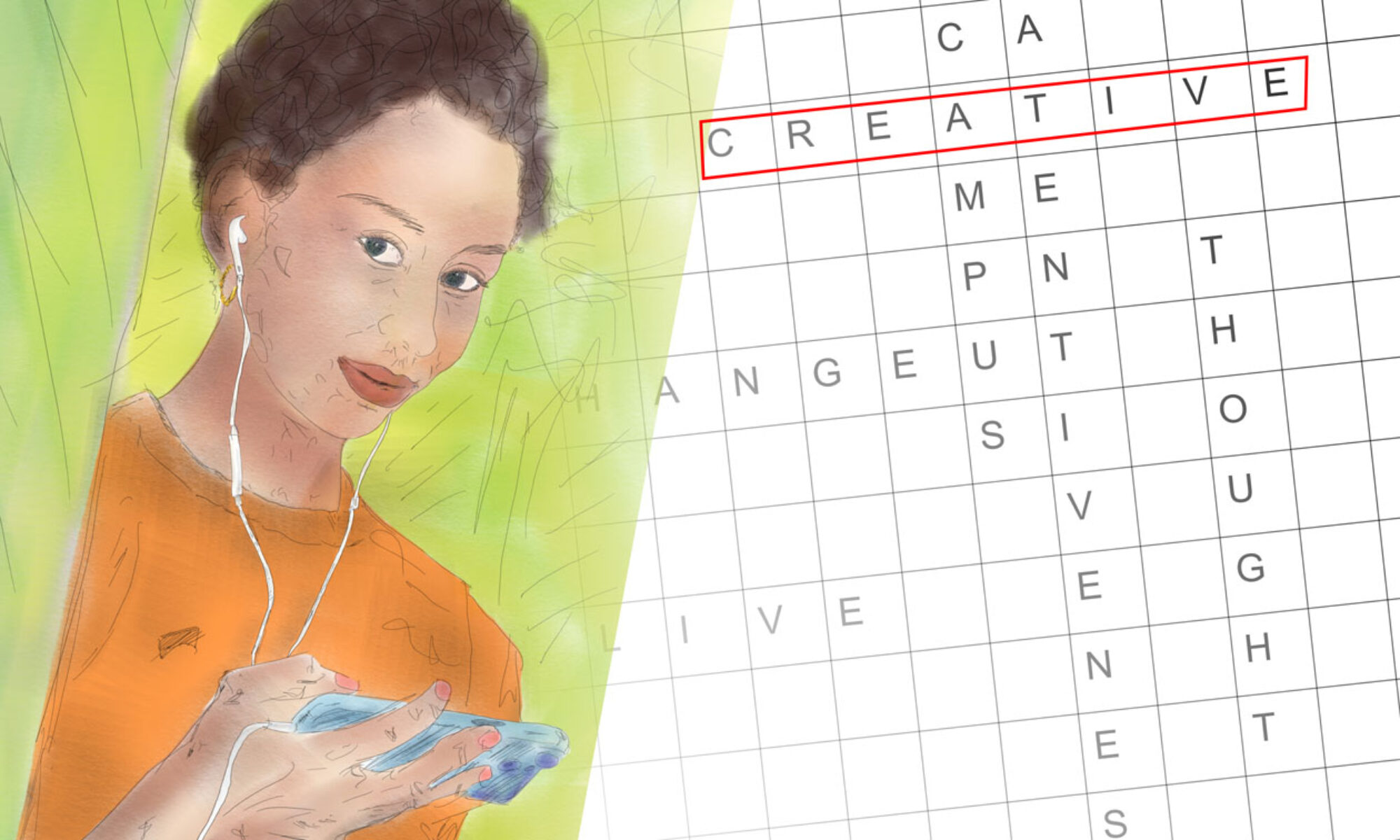… can form a strong connection. In one of our last Career Service seminars we discussed the topic of machines reading applications and how metadate can reduce or increase the success of your application. Afterwards Sabrina, one of the participants, did some further research on the subject. She has now sent us the following text. Many thanks.
Sabrina’s blog-entry for the Career Service:
Metadata and PDF
Imagine you’re trying to find the perfect book in a massive library. How do you locate it among thousands of others? The answer lies in metadata. Metadata is like a librarian’s secret tool, providing the context surrounding a piece of information, making it easier to understand and find. A library’s metadata includes book categories, subjects, authors, titles, and physical attributes like weight and dimensions. This detailed information helps librarians organize and locate books efficiently, ensuring you can find what you’re looking for.
But metadata’s power extends beyond libraries. The standard definition of metadata is „data about data“; more elaborately, metadata provides context about a piece of information, making it easier to find and understand.
Tech companies like Google and Facebook use metadata to gather insights about individuals. By analyzing patterns in your digital communication—who you talk to, how often, and how you communicate—they can learn a lot about you without ever reading the content of your messages.
Understanding metadata is crucial. It’s a powerful tool that impacts how we navigate our information-rich world, helping us find what we need while posing significant privacy considerations.
Metadata in a PDF
Metadata in a PDF refers to the information embedded within the document that details its content, origin, and attributes. This information helps organize, find, and manage the document. Here are the critical components of PDF metadata:
- Title: The name of the document.
- Author: The individual or organization that created the document.
- Subject: A summary or description of the document’s content.
- Keywords: Terms that facilitate the categorization and searchability of the document.
- Creation Date: The date and time when the document was first created.
- Modification Date: The date and time when the document was last modified.
- Producer: The software or tool used to generate the PDF.
- Creator: The original software or application used to create the document before converting it to PDF.
- Language: The language in which the document is written.
- Version: The version of the PDF standard to which the document conforms.
This metadata is used by search engines, document management systems, and users to understand and locate documents more efficiently.
How to check pdf metadata
To unlock the secrets hidden within a PDF’s metadata, follow these steps:
- Open the PDF: Start by opening the PDF document using a PDF reader or editor.
- Access Document Properties: Look for an option usually labeled as „Document Properties,“ „File Properties,“ or „Properties.“ This option is typically found under the „File“ menu or by right-clicking on the document.
- View Metadata: Once you access the document properties, navigate to the „Metadata“ tab or section. You’ll find a list of metadata fields containing information about the PDF here.
- Review Metadata: Take a closer look at the metadata fields such as title, author, subject, keywords, creation date, modification date, producer, and creator. These fields provide valuable insights into the document’s content, origin, and history.
How to Change and Add Metadata in a PDF
Sometimes, you can update the default metadata to make it more meaningful and more accessible to track. Follow our simple steps to quickly modify the metadata in your PDFs, saving you time and simplifying your work.
This guide will show you how to change or add metadata to an existing PDF easily.
This guide is designed to make your work life a little easier and more efficient!
Step-by-Step Guide:
- Make sure Adobe Acrobat’s full version is installed. You can download Adobe Acrobat here: https://www.adobe.com/uk/acrobat/free-trial-download.html
- Open the PDF in Adobe Acrobat
- Click File menu, Properties…
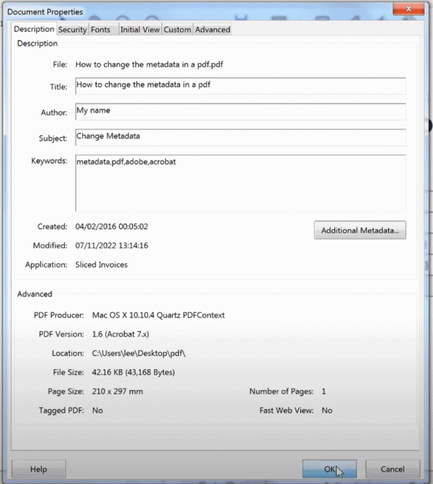
- In the Description tab, enter the Title, Subject & Keywords metadata
- Click the “OK” button
- When complete, click the File menu and save.
It’s that simple.
Why you might think of changing metadata in PDF
Updating metadata in a PDF is like giving your document a makeover, boosting its accuracy, searchability, and privacy protection. By ensuring that the document’s information reflects its content accurately, adding relevant keywords for easy searching, and safeguarding sensitive details, you enhance its overall quality and usability. Plus, maintaining brand consistency and legal compliance adds an extra layer of professionalism and security.